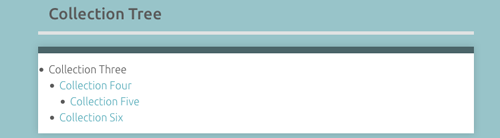Collection Tree
The Collection Tree plugin allows Omeka Classic sites to have nested collections. One collection can have at most one parent collection, but a collection may have zero or multiple child collections.
This screencast includes information on how Collection Tree can modify your collections:
Managing Collections in Omeka Classic from Omeka on Vimeo.
Once you have installed Collection Tree, the plugin will create a tab on the left-hand navigation of the admin side of the site. This tab allows you to view your collection hierarchy. To create a child/parent relationship between collections (nest), you must edit the collection.
You can configure the plugin to adjust the display by checking the following options:
- Order alphabetically: This setting orders the Collection Tree alphabetically, but does not affect the order of the collections browse page.
- Browse root-level collections only: This setting limites the public collections browse page so it only includes root collections and does not show subcollections.
- Show subcollections items: This setting includes all of the items from the subcollections in the list of items on the root collections' show page.
- Expand search to include subcollection items by default: This setting expands the universe for a collection search to include the content of the subcollections.

Create a Collection Tree
You can only nest collections once you have at least two collections.
To create a new child collection:
- Go to the Collections tab on the left hand navigation of the admin dashboard.
- Click the Add a Collection button
- Add the metadata as needed
- Go to the Parent Collection tab across the top of the Add Collection menu
- From the dropdown menu, select the parent collection for the current collection.

To nest an existing collection:
- Go to the Collections tab on the left hand navigation of the admin dashboard.
- Click Edit below the title of the collection you want to edit.
- Go to the Parent Collection tab across the top of the Add Collection menu
- From the dropdown menu, select the parent collection for the current collection.
Viewing Collection Trees
To view your collection tree, select Collection Tree in the left Admin navigation available from the Dashboard.
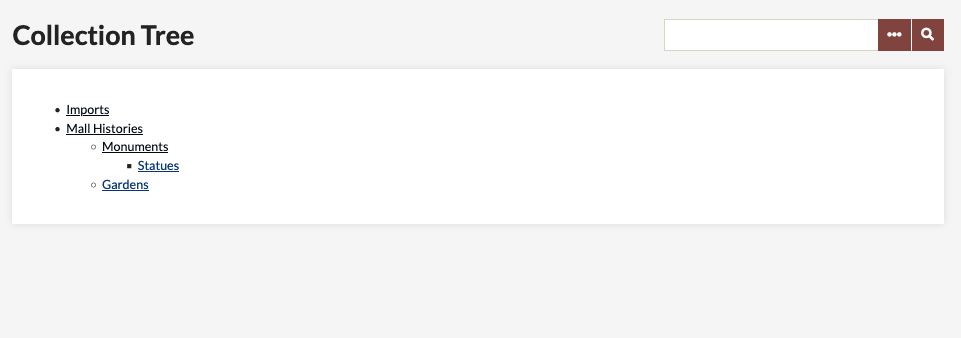
If you wish, you may make the Collection Tree's hierarchy viewable to the public, go to the Appearance tab in the top Admin navigation bar. Then, click on Navigation, and check or uncheck the Collection Page.
This is what a sample public page looks like: