Numeric Data Types
The Numeric Data Type module allows you to set certain properties as numeric data, using resource templates. You can designate properties as either dates and times or integers.
Create numeric properties
To implement the module, you will need to create or edit a resource template to set specific properties as having numeric data types.
When creating or editing a resource template, find the property you want to set as numeric in the right hand sidebar. Click on the property to add it to the template if needed.
Once the property is included in the template, click the pencil icon to edit the property. In the right hand drawer that opens, look for the dropdown "Data type" under the heading "Other options".
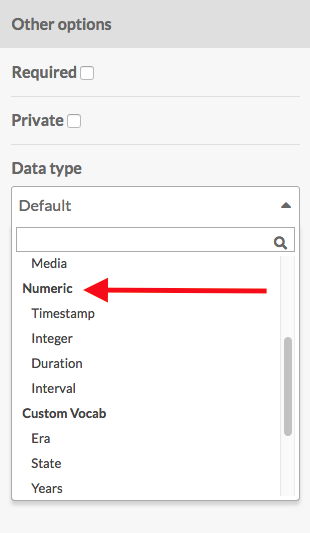
In the dropdown, select from the following options under the "Numeric" heading:
- Timestamp, which can be as broad as a year or formatted as a date and time;
- Integer, a whole number;
- Duration, for how long something lasted, with options for years down to seconds;
- Interval, a date-based range with start and end dates in each instance of the property.
Be sure to click "Set changes" at the bottom of the drawer to save this setting.
When you save changes to your resource template, the numeric type you chose should show up in the column "Data type" for the template.
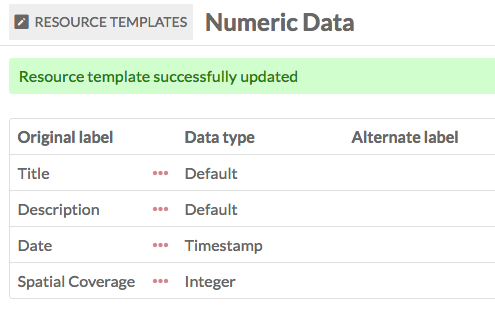
Note
These fields will display only the numeric data entered. If you want to indicate what the integers represent, edit the property's label to include the scale you are using, for example creating an alternate label for "Spatial Coverage" which reads "Height (cm)".
Add numeric data
When you add or edit an item using the template you created above, the properties you set as numeric will appear as follows:
Timestamp data
A Timestamp property automatically loads with fields for Year, Month, and Day. The Month input is a dropdown where you select from the months' names.
If you enter a day without a month, the day information will not be saved.
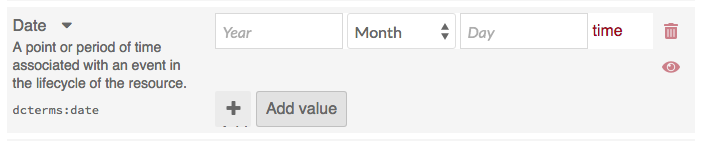
Clicking on the "time" button to the right of the day input field will load additional dropdown fields for Hour, Minute, and Second. Note that there is no AM/PM option; use twenty-four hour time entries (14 for 2pm, etc.).

Entries must be whole numbers, with no decimal points.
Integer data
An integer property has a narrow input which, once you have data in it, will display up and down arrows on the right hand side to increase or decrease the value.
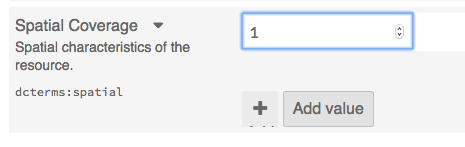
Your entry must be a whole number; decimal points are not supported and will be rounded up to the nearest number.
Duration data
A Duration property has a series of fields in which to enter the duration of the resource. There are fields for Years, Months, and Days. Clicking on the "time" button to the right of the day input field will load additional dropdown fields for Hours, Minutes, and Seconds. Note that there is no AM/PM option; use twenty-four hour time entries (14 for 2pm, etc.).
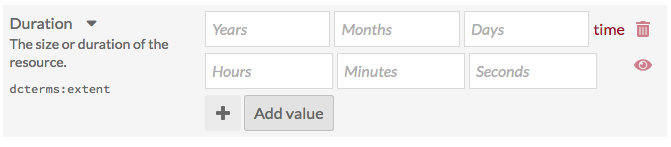
You do not need to have input in every field. For example, you can enter a duration of 1 year and 5 days, leaving the month field blank.
Interval data
Interval data allows you to enter the beginning and end dates and times for a resource. There are two sets of timestamp fields, one for the start date and one for the end.

Sort
Once you have active resource templates using numeric data types, they will appear as sortable options on the Item, Media, and Item Set browse views.
Click the first dropdown on the top right corner of the table of resources, which defaults to "Created".

Clicking on this dropdown will reveal multiple options, including all of the properties using numeric data types. These options display as the property with the data type in parentheses, for example "Date (numeric:timestamp)".
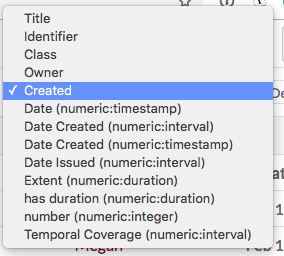
Bulk edit numeric data
The module adds an additional option to the item batch edit: "Convert to numeric".
The Convert to Numeric option lets you convert an existing text input property to a numeric data type. It will not work on properties where the data is currently an Omeka resource or a URI.
In the first field, select a property from the dropdown. You can type to search through the properties. Note that this dropdown loads the property names from the vocabulary and will not have the additional labels from your resource template, so be sure you know which vocabulary term you are looking for.
In the second field, select from the following options:
- Convert to timestamp
- Convert to interval
- Convert to duration
- Convert to integer.
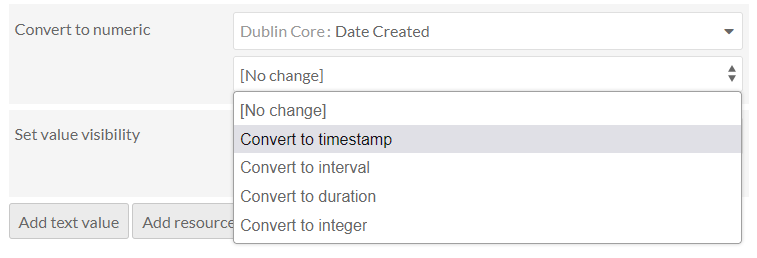
When textual data is converted to numeric data, the module will identify either integers or ISO 8601-formatted dates and times. It will not recognize and reformat dates in, for example, MM/DD/YYYY formatting. You would need to manually edit or bulk-import the correct formats using CSV Import.
Use the following formats for dates, including dashes between values:
20222022-08(year and month, no date)2022-08-18.
Use the following formats to add times to your date values:
2022-08-18T17:26:49+00:00(time offset from UTC)2022-08-18T17:26:49Z(coordinated universal time).
You cannot omit the year while providing a month and/or day. You cannot supply ordinal dates (as in, 2000-175 for the 175th day of the year 2000).
Use the following format for intervals with start and end points:
2007-03-01T13:00:00Z/2008-05-11T15:30:00Z(Start and end).
Use the following formats for durations, expressed as number of years, number of months, number of days, etc.:
P23DT23H(23 days & 23 hours)P3Y6M4DT12H30M5S(3 years, 6 months, 4 days, 12 hours, 30 minutes, & 5 seconds).
Search numeric data
When the module is active, it adds additional search options to the Advanced Search for items.
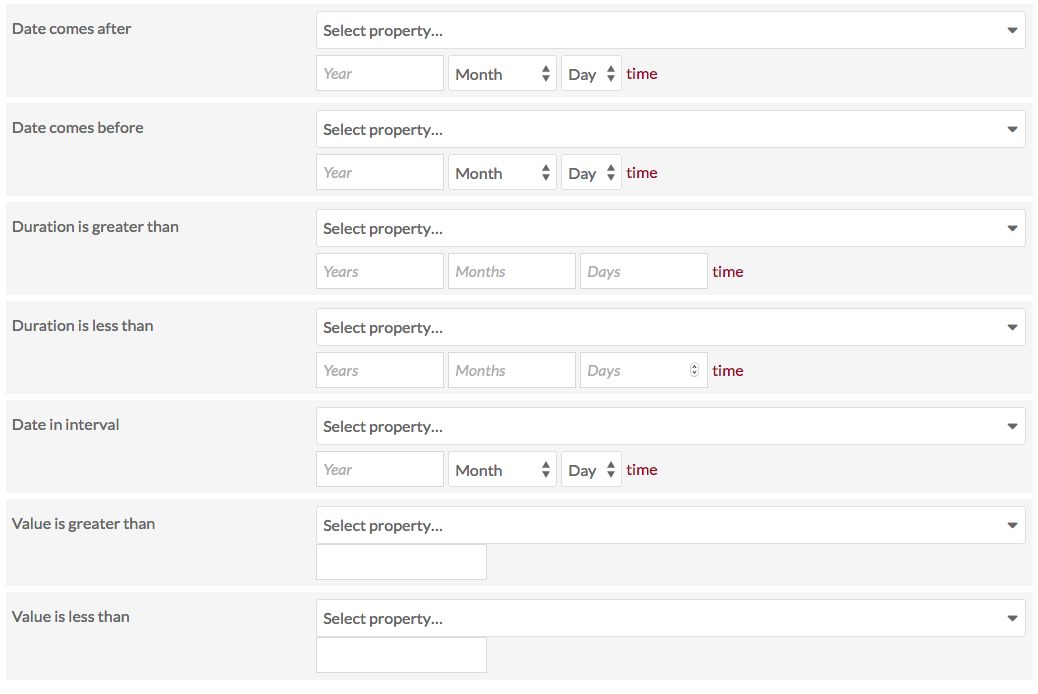
For each search option, you must select a specific property from the dropdown. For example, if you are using Duration in two resource templates, one for film (time:hasDuration) and one for events (dcterms:extent), you would need to select the correct property from the resource template you want to search. The dropdown will display the original property labels (Extent or hasDuration in the examples above). If you hover over the properties in the dropdown, it will show you the resource templates that are using that property and to which the search will apply.
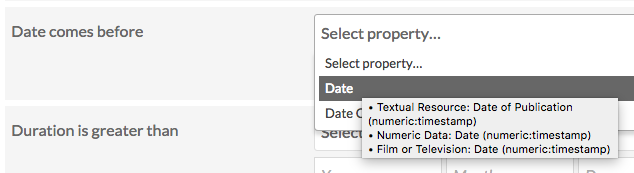
Timestamp data has two search options, one for "Date comes before" and "Date comes after". Select the property for timestamp from the dropdown - only properties which are being used for timestamp will appear in the dropdown.
Duration data, like timestamp data, has two options, for Duration is greater than and duration is less than. After selecting the property you want to search on, enter values for years, months, days, hours, minutes, or seconds.
Date in interval searches for a date within an interval. When searching on an interval, be as precise as possible. Because of the way that the module stores timestamps, the date you are searching must fall within the interval. So a search for the year 1814 would not turn up an event with interval September 12-15, 1814, because of the way the data reads the two dates.
Integer data is searchable with "Value is less than" and "Value is greater than." As with the timestamp data, only properties which have numeric data will load in the dropdown.
Integration with other modules
Numeric Data Types functions with Collecting, CSV Import, Faceted Browse, and Mapping.